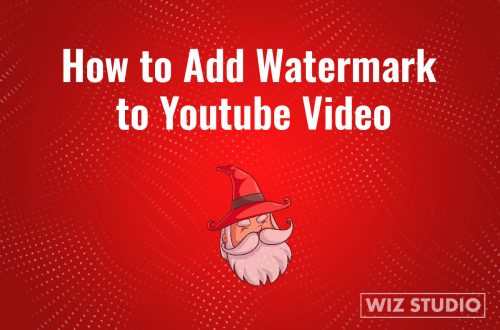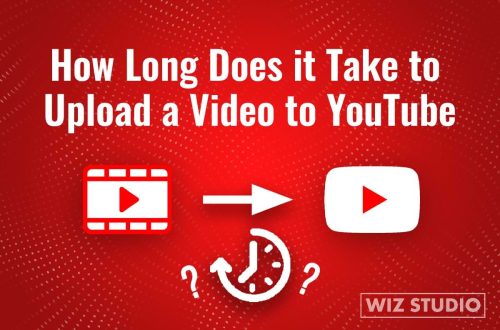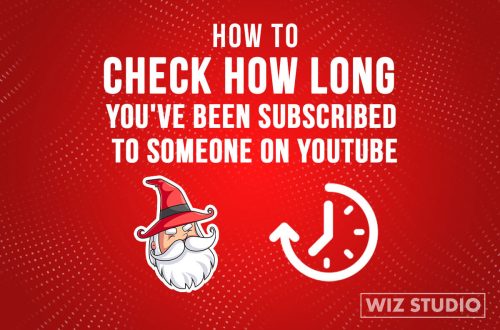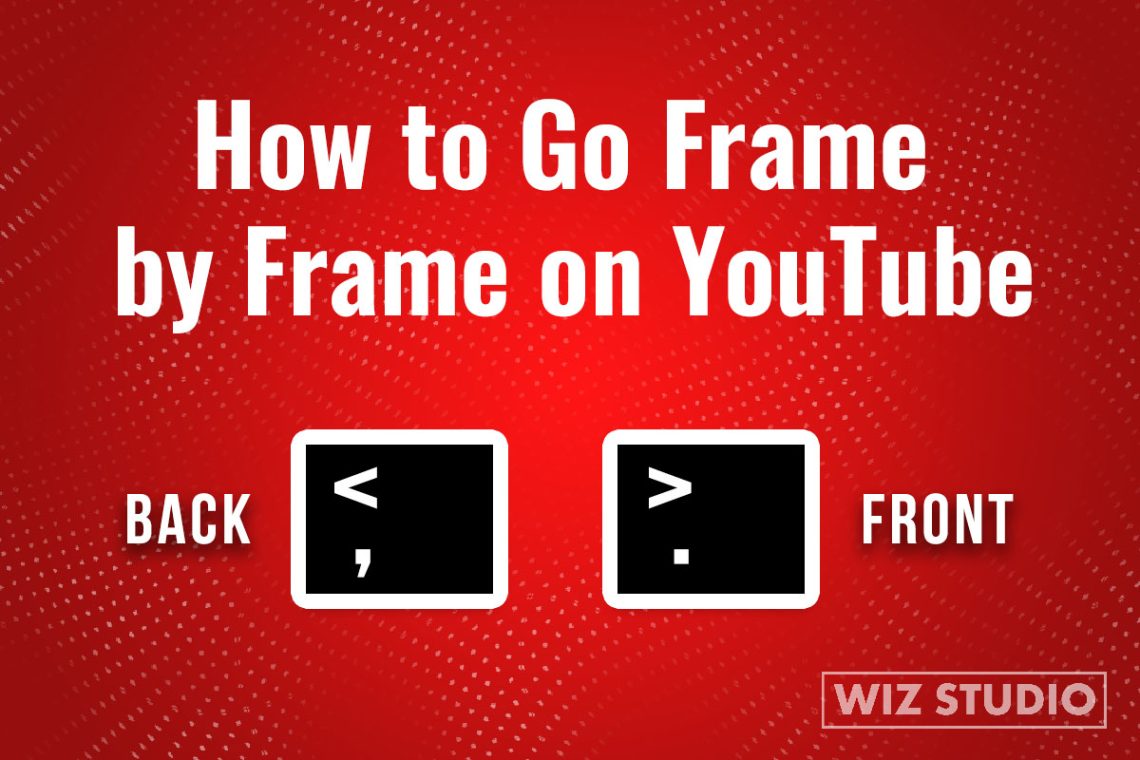
How to Go Frame by Frame on YouTube
How to go frame by frame on YouTube, you wonder?
Perhaps, you are a video-making enthusiast or someone who is religiously learning something on YouTube.
Yet, regardless of who you are, and what you want to do. For whatever reason, you want to learn how to dissect every frame of a YouTube video.
In this short post, we will teach you exactly how to go frame by frame and even embed a video if you are the type of person who learns from videos better.
How to go frame by frame on YouTube: Steps
Of course, to go frame by frame on a YouTube video, you want to make sure to have that specific video open first.
- Pause on the video by either pressing on the space or on the left mouse button.
- Press the dot key or the “>” button to move forward by one frame
- Press the comma button or the “<” button to move backward by one frame
This is it, this is how you can go frame by frame on YouTube (over 3000 users have already learned it with Wizard 😉)
Fun fact, if you were to press the forward key 30 times, you would have advanced by 1 minute. That is because the average frame rate of YouTube videos is 30 fps (frames per second).
Wrap Up
You probably want to learn not just how to go frame by frame on YouTube, but also more about how many frames is a second on YouTube videos.
If you have more burning questions like this or related, leave a comment below so that we could answer them. For other queries like below, keep reading.
Frequently Asked Questions
Can you go frame by frame on mobile devices?
The answer is actually no. because mobile devices don’t support this feature. But there is a workaround if you are on an iPad, or pad of any other sort.
You could open a YouTube video on a Safari or Chrome browser, and call out the keyword on your pad. And move forward and backward with the dot, comma keys. It is not quite a workaround but more like fooling the platform into thinking that your device is a bigger one that can handle the task.
Playback speed frames
You could also move by 2.5 frames at each second by selecting the playback speed like this:
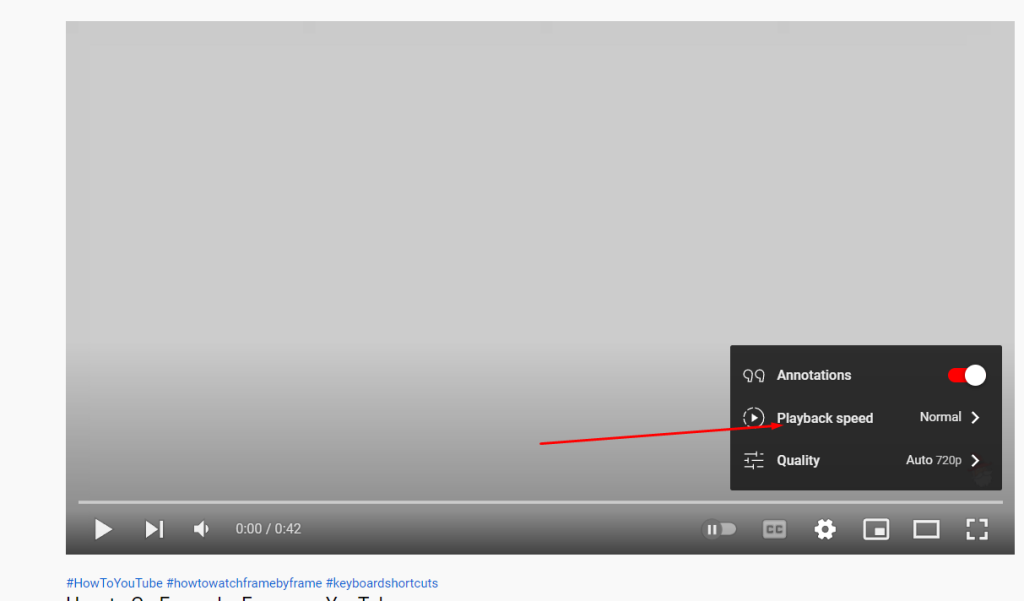
Then, by opening the playback speed menu and choosing 0.25
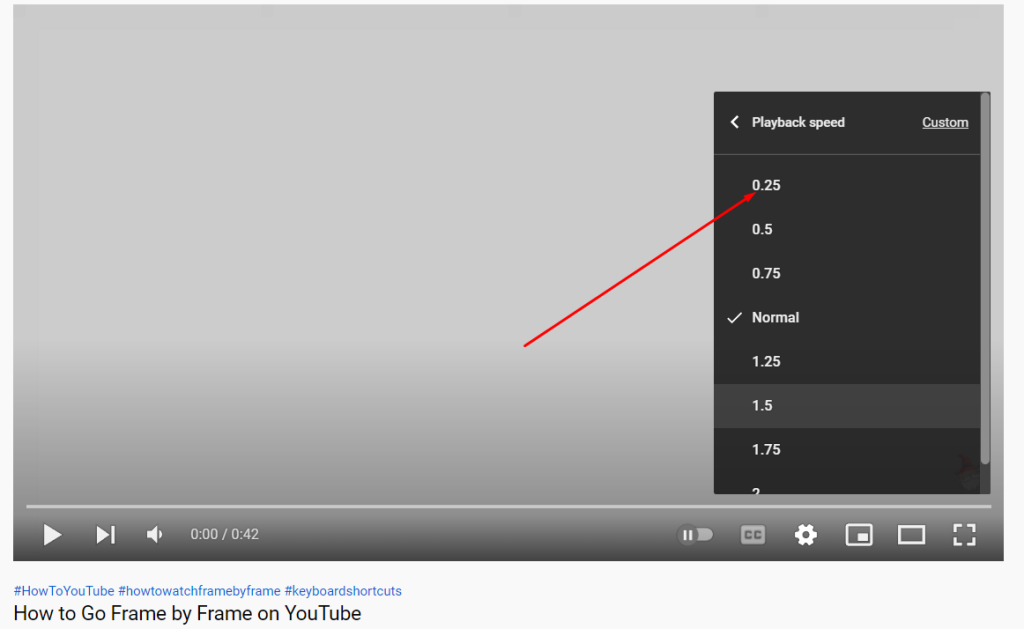
What this does for you is to play the video at a much slower rate, automatically without you ever pressing any buttons.
The speed at which it plays is 2.5 frames per second, which may be one and a half-frame more than you wanted but it is still an automated task that might be worth it.
📌 SUGGESTED READING: Tired of YouTube asking if you want to continue watching a playlist? Here is the solution – How to stop YouTube from pausing (The only Chrome Extension you need)