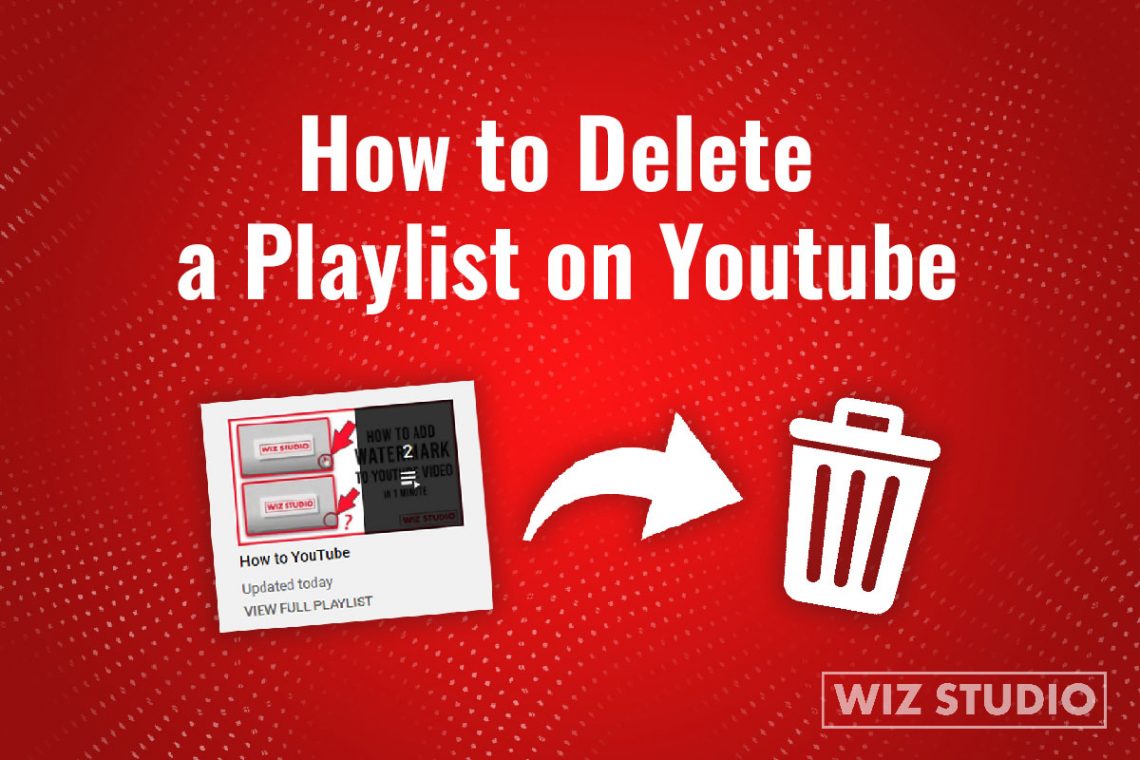
How to Delete a Playlist on YouTube [+ Remove and Save YouTube Playlists]
There are two ways to delete a playlist on YouTube: through a YouTube Studio and the Library. In both cases to delete a playlist, you should be logged in to your YouTube account.
Let’s learn how to delete a playlist on YouTube on PC.
👇 Note, if you are more of a smartphone person, below are the steps to delete a YouTube playlist from Android/iPhone.
Method 1: Delete Created Playlist from the Library
This is how to delete a playlist on YouTube without visiting YouTube Studio.
Step 1: Log in to your YouTube account.
Step 2: Go to your Dashboard menu on the left and click on the Library.
Step 3: Scroll down till you see the “Playlists” section. Note, a playlist “Watch Later” shows up above the Playlists section of your Library.
Step 4: Choose a playlist you want to remove from the Library, and click VIEW FULL PLAYLIST to open a playlist page.
Step 5: Once there, click the three horizontal dots icon and choose “DELETE PLAYLIST”.
For ease of use, you can watch this video to see the steps yourself.
Method 2: Delete YouTube Playlist from YouTube Studio
Have already logged into YouTube Studio? These are the steps how to delete a playlist on YouTube from there.
Step 1: Log in to your YouTube account, and choose YouTube Studio clicking on your profile picture.
Step 2: Select “PLAYLISTS” from the Dashboard menu on your left.
Step 3: Choose the playlist you want to delete and hover over it to see the pencil icon.
Step 4: Click on it to EDIT a playlist. Then, tap the three dot icon underneath a video on your left.
Step 5: Choose DELETE PLAYLIST from the menu options.
In case you have a hard time deciding to delete an old playlist or not, check out How to Make a YouTube Playlist Private. This way you won’t have to permanently delete a playlist and no one sees it except you. If that’s what you want, consider watching a video.
How to Delete a YouTube Playlist on Android?
Do you know to delete a playlist on YouTube on Android? Complete the following steps.
- Sign in to your YouTube account and choose Library from the Dashboard on your left.
- Scroll down till you see the “Playlist” section. Choose the playlist and click on it.
- On its page, click on the three vertical dots to see More options (next to shuffle play and play random).
- Choose DELETE, and confirm that you want to DELETE a playlist.
Deleting a YouTube Playlist on iPhone [4 Steps]
Wondering how to delete a YouTube playlist on iPhone? It is one step less than deleting a playlist on Android.
- Sign in to your YouTube account, and click on the Library tab from the menu on your left.
- Under the “Playlist” section choose a playlist for removal and click DELETE.
- Confirm DELETE once more.
Frequently Asked Questions
How to Remove Mix Playlist from YouTube Library?
If you are asking how to delete a playlist on YouTube to get rid of the Mix playlist, you won’t be able to actually do that. The music you listen to will be automatically added to your Mix playlist on YouTube. If you no longer want to keep it in YouTube Library, or have created a playlist more relevant to your music choice, here are the steps how to remove Mix playlist from YouTube Library.
- Open YouTube and login to your account.
- Under the Library tab on your dashboard, select Playlists.
- Choose the Mix playlist, and open it on a new page.
- If you are on PC, you will see the blue icon with the three horizontal lines and a checkmark in the top right (above the songs list), which means that a Mix playlist is saved to your Library.
- Hovering over it, you will see “Remove from Library”. Click on it to remove the Mix playlist from YouTube Library. The blue icon turns grey and the +sign appears instead of a checkmark. “Removed from Library” notification pops up.
Wondering how to remove the Mix playlist from YouTube Library on a mobile device? Check out the answer below to learn how to remove a playlist from the YouTube app (Mix, Liked videos, etc.)
How to Remove Playlist from YouTube App?
- Open the YouTube app and sign in to your account
- Tap the Library button (bottom right corner), and find the Mix playlist.
- Click the playlist to start playing.
- In the top right (underneath a video) you will see three vertical dots.
- Click on it to manage a playlist, and choose “Remove playlist from Library”.
👣 SUGGESTED VIDEO TO WATCH: How to Edit Playlist on YouTube
How to Save my Mix on YouTube?
Saving a playlist to the Library is the exact opposite of removing or deleting a playlist.
So, you will complete the same steps with a slight difference.
- Go to your YouTube account (tap the profile icon).
- From the left Dashboard menu select Library and the Playlists.
- Find My Mix playlist and click to play it.
- Right above the songs list you will see the grey icon with three horizontal lines and a plus sign next to them. Tap on it to Save Mix Playlist to your Library.
For more YouTube tips and “how to” posts with the bite-size video tutorials check out the How To section on WizStudio Blog.


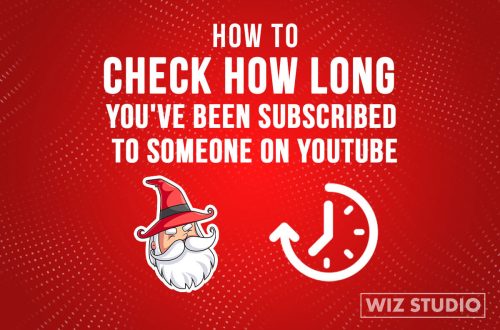
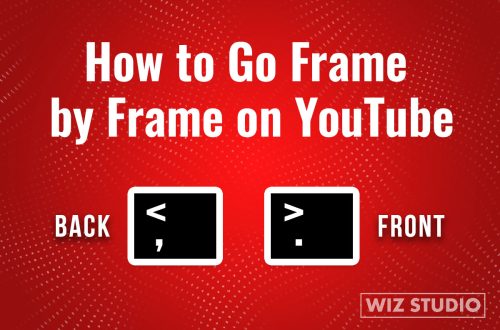
![Bold Text in YouTube comments and descriptions [video]](https://wiz.studio/blog/wp-content/uploads/2021/05/How-to-Bold-Text-on-YouTube-Blog-Post-1-500x330.jpg)