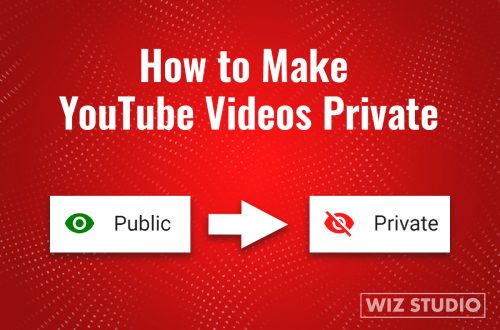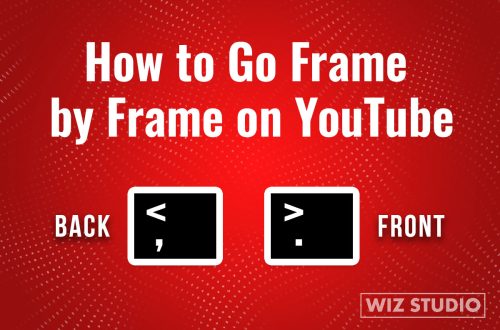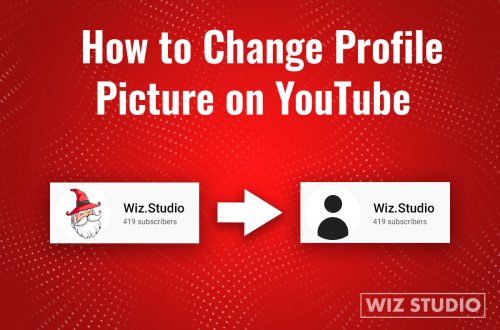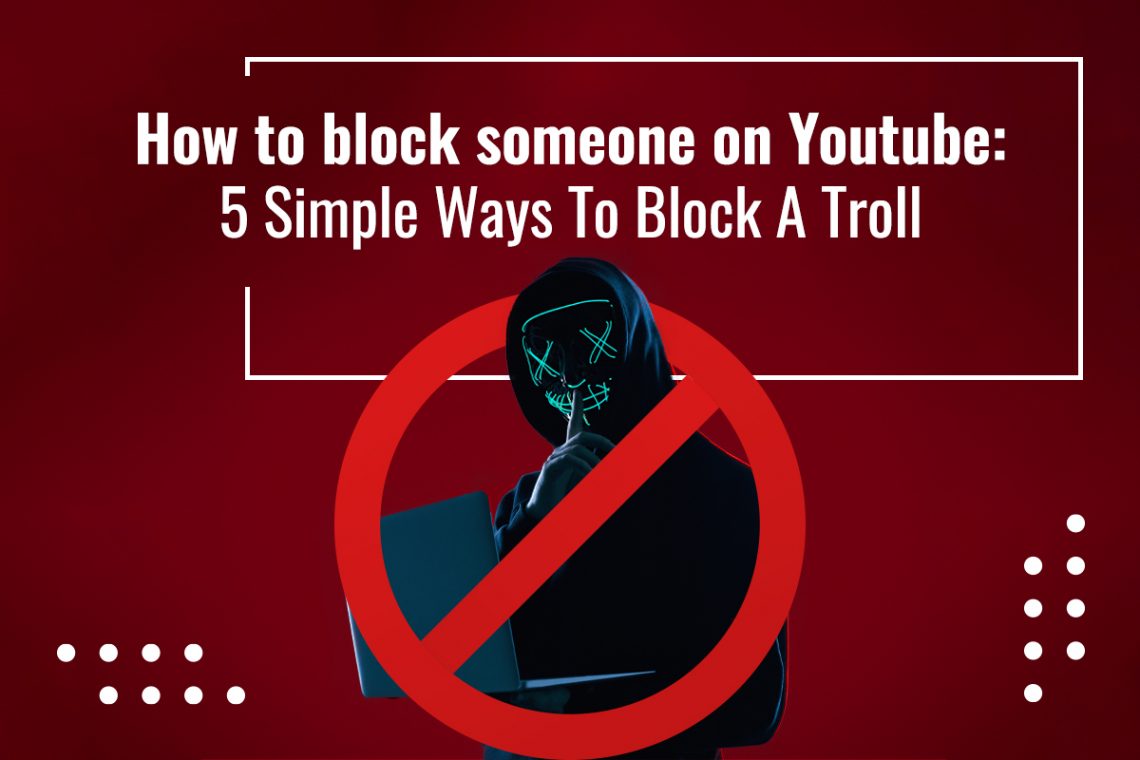
How To Block Someone On Youtube: 5 Simple Ways To Block A Troll
Youtube is a great platform to make your content visible to the public and grow your brand. But it can also be a very toxic place where people vent off their frustrations in the form of hateful comments or shower your comment section with spam. In order to avoid this unpleasant experience, here’s how to block someone on Youtube.
Here are simple ways how to block someone on Youtube using different devices.
How to block someone on Youtube using a computer?
Step 1: Launch your Youtube and go to the profile of the user you want to block.
Step 2: Then, click on the ‘About’ button.
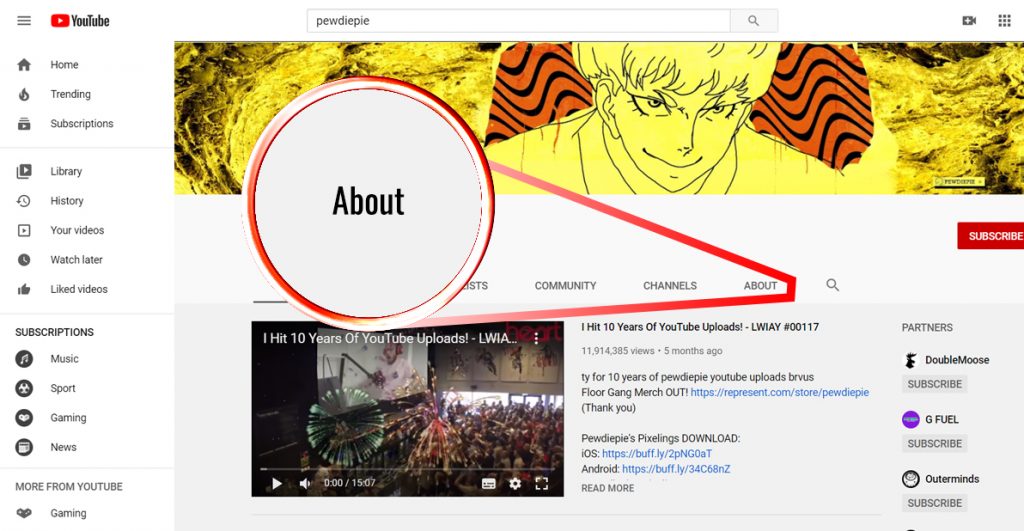
Step 3: Find the gray flag icon that reads ‘Report user’ when you toggle over it.
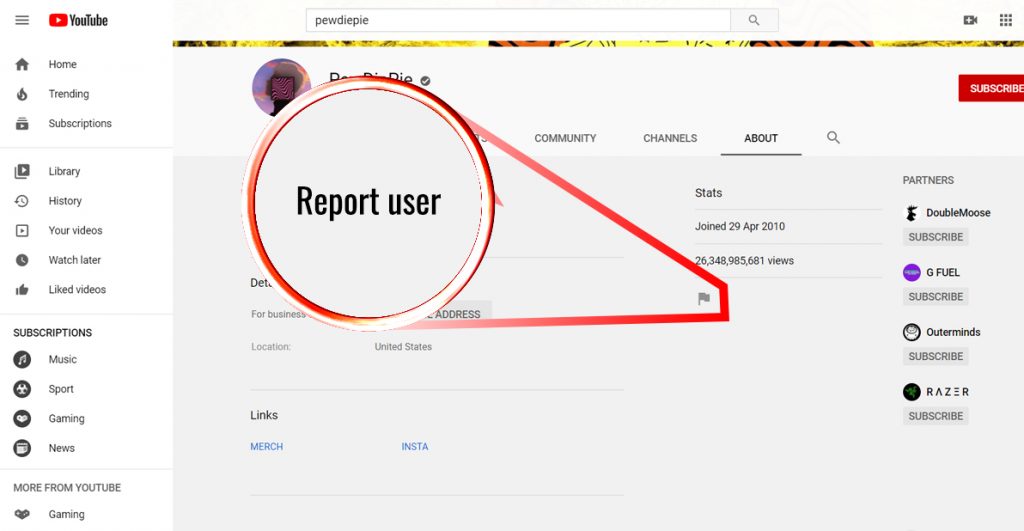
Step 4: Click on the gray flag and then click on the ‘Block user’ button and submit your request.
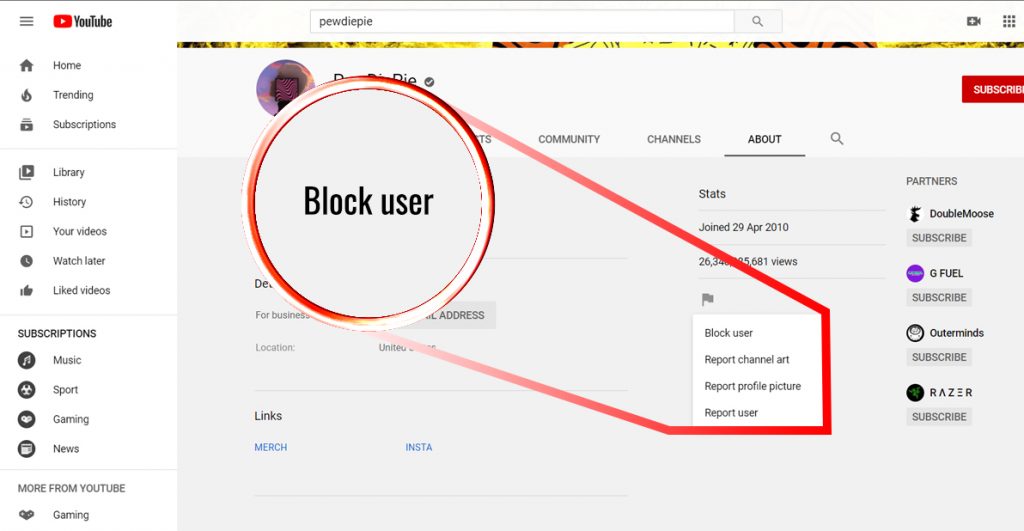
How to block someone on Youtube using a phone?
Step 1: Launch Youtube app and find the user that you wish to block.
Step 2: Open their profile and tap on the three dots icon in the top right corner.
Step 3: Tap on ‘Block user’ and confirm your request by tapping ‘Block’ again.
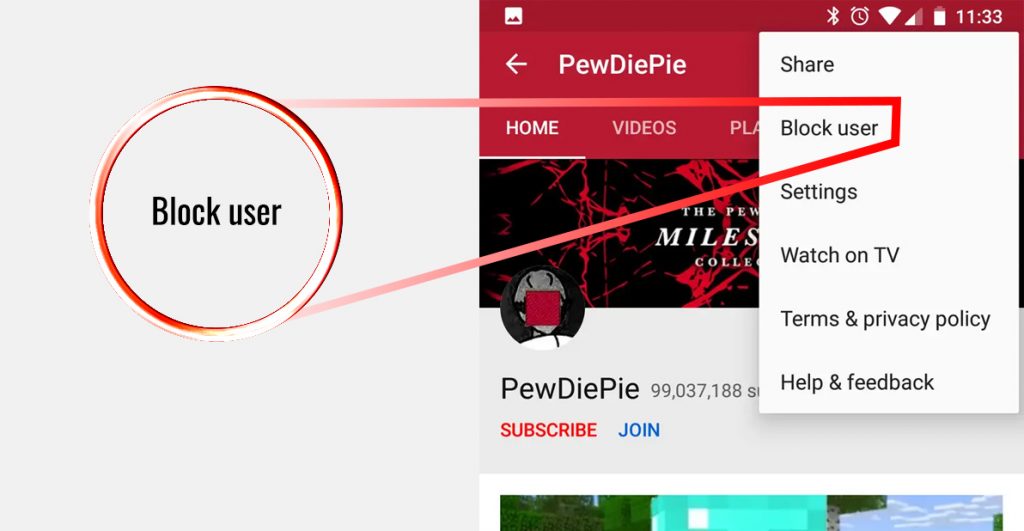
How to block someone on Youtube via YouTube Studio?
There is also another way to get rid of unwanted comments that have already been posted in the comment section of your video.
Step 1: Using your browser, open your Youtube channel and click on the profile picture in the top right corner.
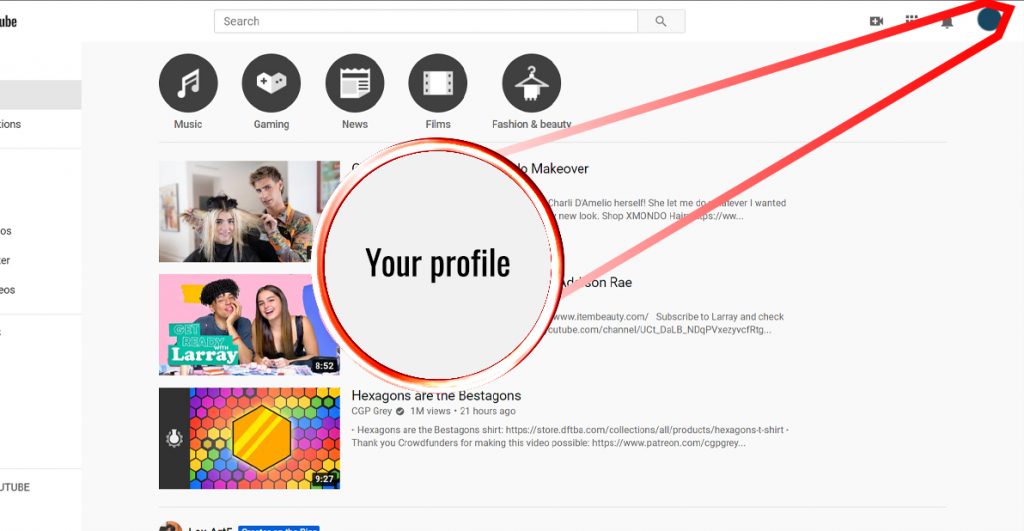
Step 2: Then, select ‘YouTube Studio’ from the drop-down menu and open the ‘Comments’ section.
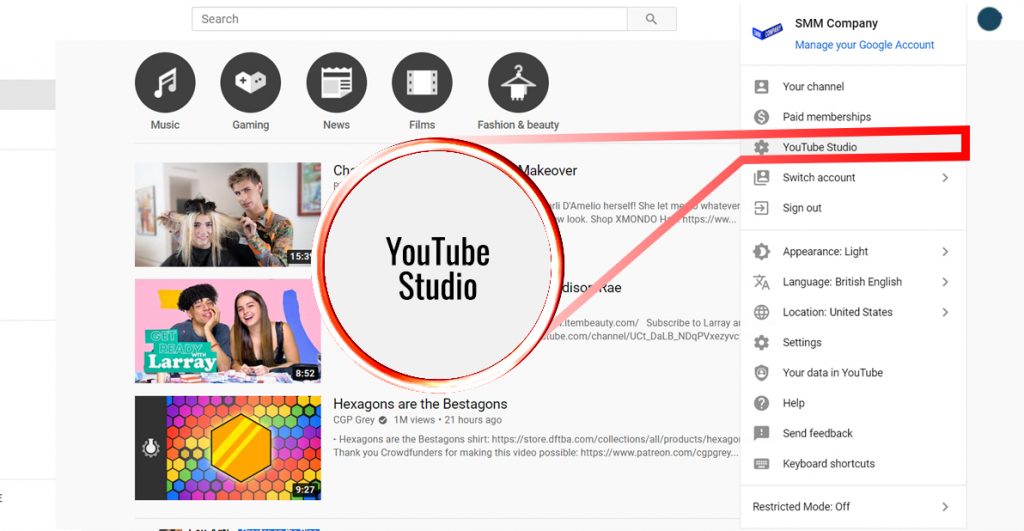
Step 3: Every comment that is posted on your channel will have a three-dot drop-down menu next to it.
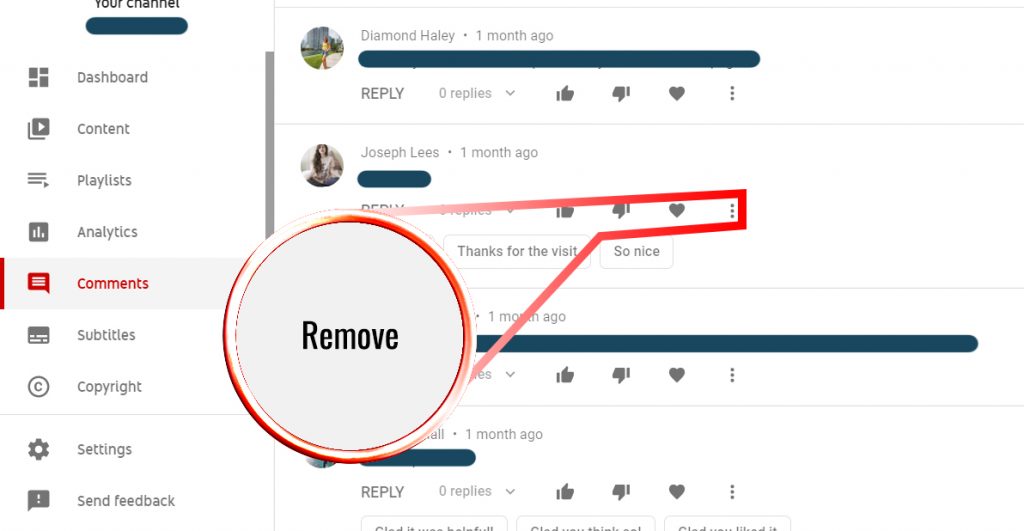
Step 4: Select the comment that you would like to delete and ‘Remove’ and/or ‘Report’ it. You can also select the option to ‘Hide user from channel’ if you don’t want the user commenting on your posts again.
Keep in mind that blocking or banning a user won’t stop them from viewing your videos. It will only stop them from leaving comments.
How to block someone on YouTube from seeing your videos?
The simple answer is you cannot do that because Youtube is a fully open platform that lets users view all the videos available publicly. However, you can make your videos ‘Unlisted’, which means that only someone with a direct link will be able to view them. Here’s how you can do that:
Step1: Open your channel and click on the gray video camera icon that reads ‘Create’.
Step 2: Then, select ‘Upload video’.
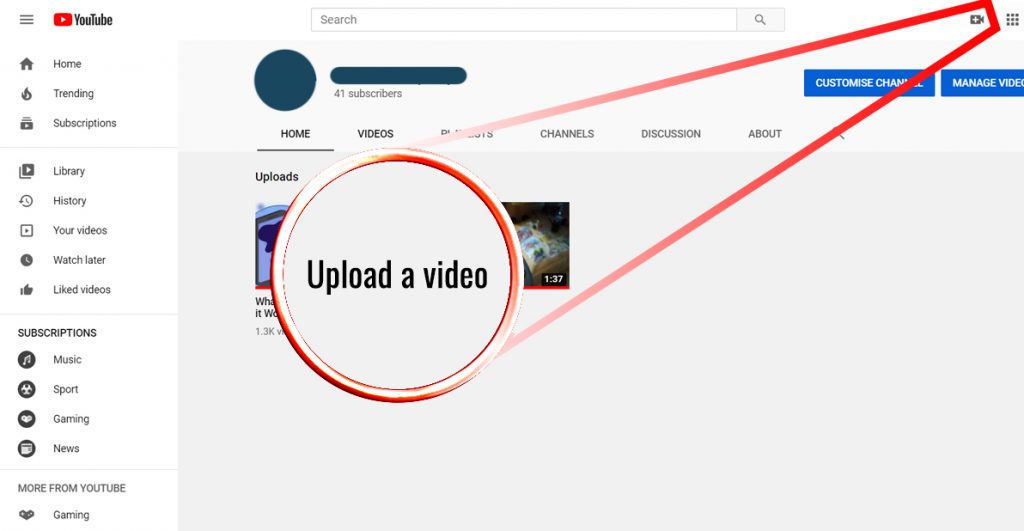
Step 3: After you’ve selected the file you want to upload, a drop-down menu called ‘Public’ will appear.
Step 4: Change the drop-down option to ‘Unlisted’ and upload the file.
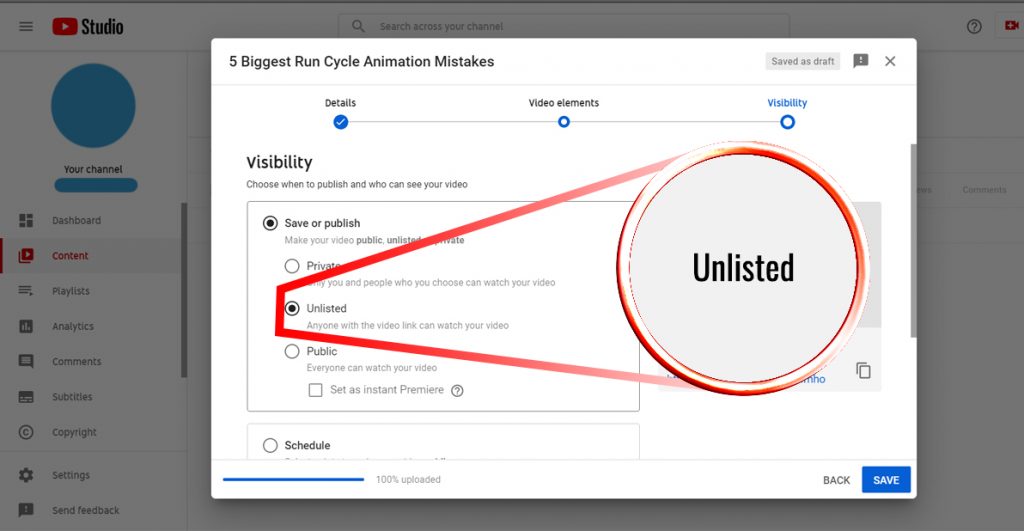
Suggested Reading: YouTube Private vs Unlisted: Which One Should You Use?
How to block someone on Youtube live chat?
If you don’t want to see another user’s comments appearing on your live chat during your streaming, you can easily block that viewer.
Step 1: Hover your mouse over the message of the user you want to block from commenting on your live chat.
Step 2: Click on the three-dots icon and select ‘Block’ from the drop-down menu.
A few bonus tips that we thought might be useful to you.
Wondering how to make money on YouTube? There are five simple hacks that will help you on your way to fame.
Can you block a Youtube channel?
If you want to customize your child’s experience on Youtube, you can block certain videos or channels entirely on Youtube Kids. Once you block a video or a channel, you will no longer see it in the feed.
Step 1: Sign in to the Youtube account as a parent user.
Step 2: Find the video you wish to block and tap on the three-dots menu button.
Step 3: Click ‘Block this video’ or ‘Block this channel’
Step 4: Enter your custom passcode to confirm the request.
How to unblock someone on your Youtube channel?
If you’ve made the mistake of blocking someone by accident or maybe you changed your mind and want to unblock someone, here’s what you can do.
Whether you are on your phone or in your browser you can easily unblock a user by selecting ‘Unblock user’ from the flag icon in the ‘About’ section or the three-dot menu.
In order to keep track of all the users you have banned from commenting on your channel, you need to go to ‘Settings’ on the left-hand menu. Then, click on the ‘Community’ tab and find ‘Hidden Users’. If you wish, you can remove users from this list to let them comment on your channel again.
Want to take your channel to the next level? You should start with building your video SEO and we are ready to help you with that. Buy Youtube SEO to make your videos show up in the top search results on Youtube, Google and other search engines.
If this post on how to block someone on Youtube was helpful, or you have any further questions, please leave a comment in the section below.