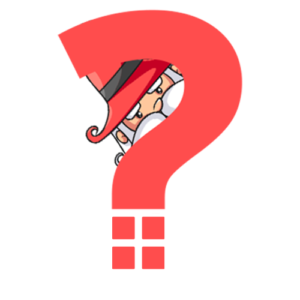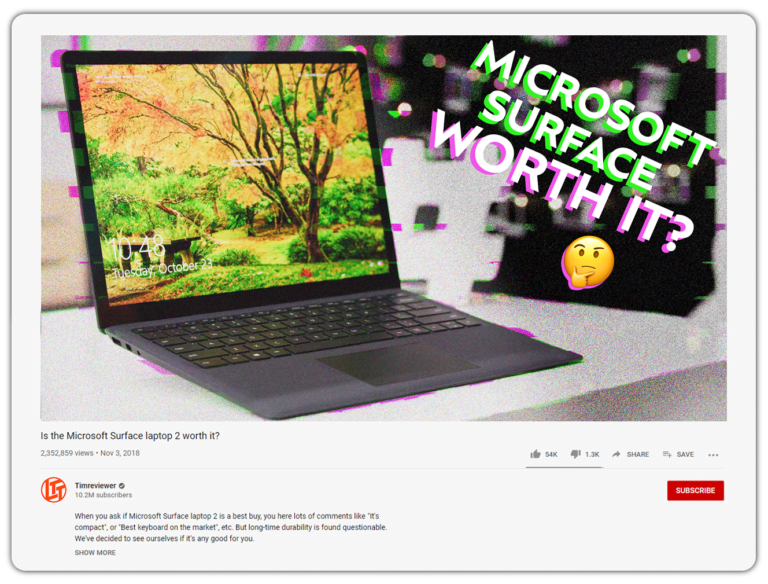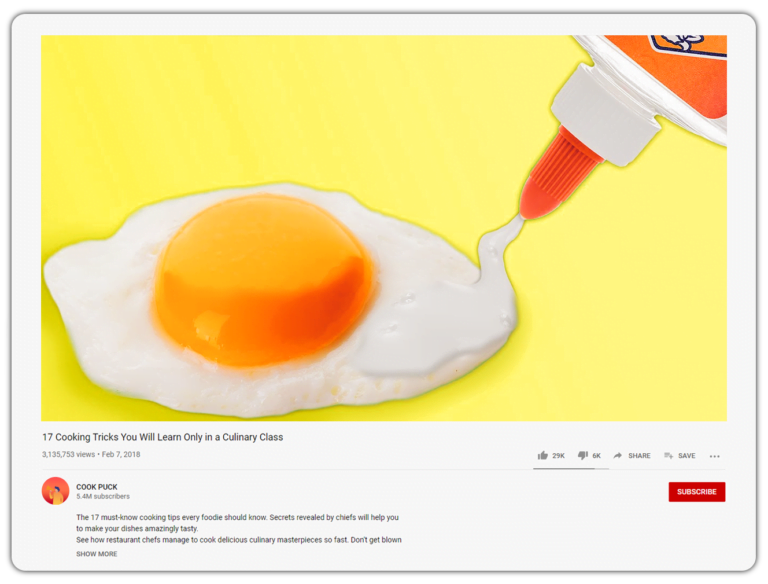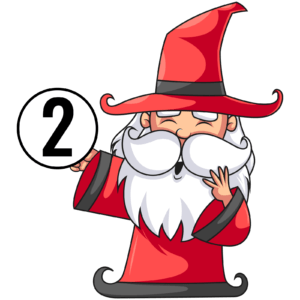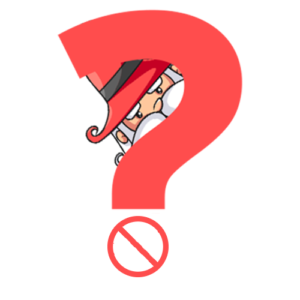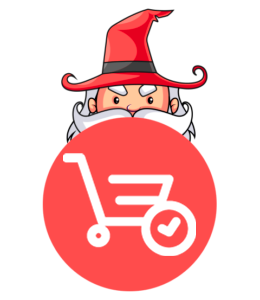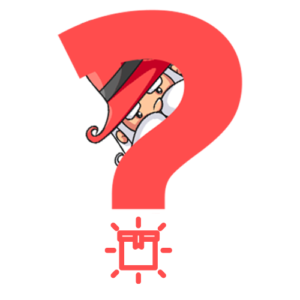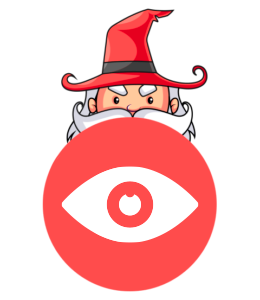If you have not uploaded any thumbnail, YouTube uses the default thumbnail, which is an automatically generated image of a video. Having a casual shot which may not represent a video’s message, you could hardly catch viewers attention. Thus, only 10% of all videos on YouTube use the default thumbnail, according to YouTube.
And now, when your custom thumbnail is ready how to add it to your YouTube video? Or how to change an old YouTube thumbnail for a new one?
Before everything else, enable the custom thumbnail option by verifying your YouTube account. Now you can add a custom thumbnail in just a few clicks.
- Log into your YouTube account;
- Go to YouTube Studio;
- Tap on the Videos from the left menu to see all your uploads;
- Pick a video you want to change or add your thumbnail;
- On the Basic Info tab, alongside the auto-generated thumbnails, you will see “Custom Thumbnail” option;
- Upload your YouTube thumbnail and hit “Save” on the top-right corner of the page.
Note: your custom image has the right size and is of good quality. It needs to be high-resolution but still under 2MB, 1280*720pixels (16:9 ratio), and saved in .png, jpg, .gif, .bmp formats.